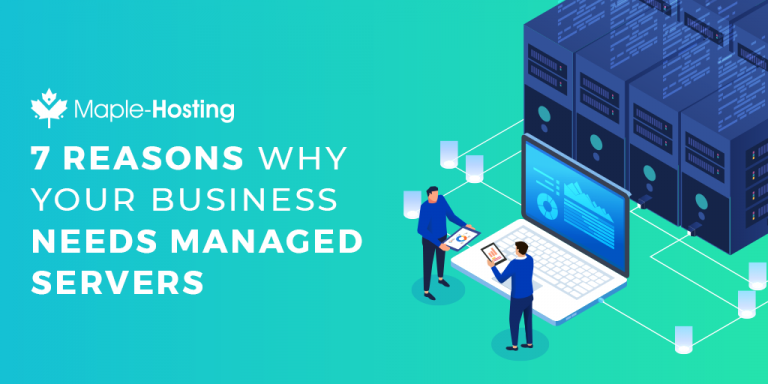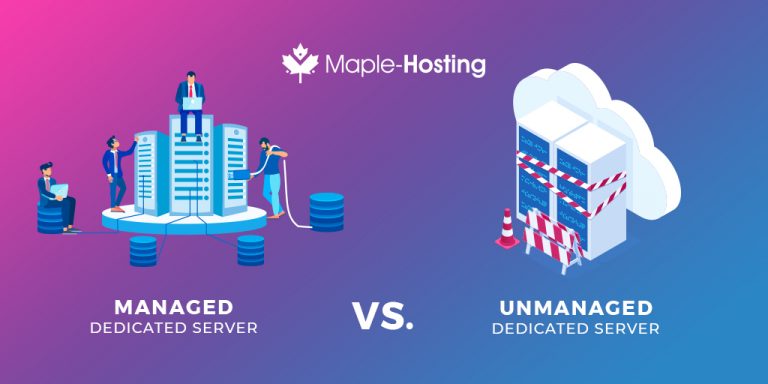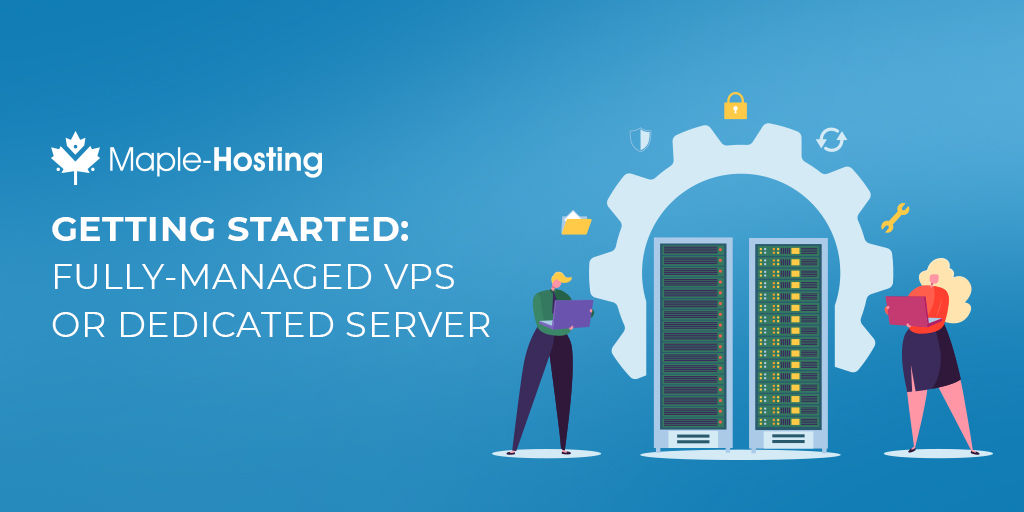
This guide is most useful for customers who purchased our Fully-Managed Dedicated Servers.
In this guide, we will go over the tasks required to start hosting your websites on our fully-managed servers.
1. Learn The Basics Of cPanel
All of our fully-managed hosting packages are delivered with the cPanel control panel.
cPanel is very intuitive and easy to use. This web-based control panel makes site management a piece of cake. cPanel offers the ability to easily administer every facet of your websites using simple, point-and-click software.
We offer a comprehensive knowledgebase to all of our customers with many useful cPanel guides.
2. Register Or Transfer Your Domain Name
The domain name is the address people type in their browser to reach your website (e.g – maple-hosting.com).
A hosting account without a domain name is practically useless.
We highly recommend registering your domain name with us as it will allow us to provide you with complete end-to-end support.
If your domain name is registered with a different company, we will be unable to provide support for DNS and domain related issues.
If you already registered your domain name with a different provider, it may be smart to transfer your domain name to us.
Before transferring your domain, make sure it is ready to be transferred by following our How to transfer my domain name to Maple-Hosting? guide.
3. Create Accounts In WHM
The Web Host Manager (WHM) is the management panel that allows you to manage the independent cPanel accounts on the server and the server as a whole.
cPanel is the site management panel where each individual account holder controls the settings for their particular account.
Creating e-mail accounts and managing their files for a particular domain, for example, would be tasks performed in cPanel rather than WHM.
Before uploading your website to your cPanel account, you will need to create your cPanel account in the Account Functions tab of WHM. You will need to complete several fields to configure the new account.
If you require assistance in creating accounts or configuring WHM, simply submit a support ticket to our Fully-Managed Support team.
4. Upload Your Website
Once your cPanel account is created, you can upload your website’s files and databases.
Here are some useful resources for you to use in order to achieve this:
- Using cPanel’s File Manager – File Manager will enable you to upload files to your account, delete files, change file permissions etc.
- Creating An FTP Account – An FTP account is another way to upload/delete/update your website’s files.
- Configure Your FTP Client.
- Creating A MySQL Database.
- Using PHPMyAdmin For Database Control.
5. Our Support Is Here For You
Something unclear? Feeling lost or confused? Our support team is here to help.
Simply submit a support ticket to our Fully-Managed Support team.
6. Preview Your Website
Making your site live is a big step and it’s important to preview your website before everyone can see it.
Adding entries to your hosts file lets you view the files you uploaded to your hosting account before changing your domain’s nameservers (DNS).
First, find your website’s main IP address. This IP address will be listed in your welcome email under “Main IP Address”.
Then, navigate to your hosts file, based on your computer’s operating system.
Open your hosts file and add a new line with this format:
[Main-IP-Address] [Your-Domain-Name]
For example:
127.0.0.1 maple-hosting.com
Once you save your hosts file and visit your domain name, you should be able to preview your website.
Don’t forget to remove your hosts file entry when you’re done testing.
7. Make Your Site Live
Depending on how you configured your hosting account and domain name, your website might already be live.
Check it out by going to your domain name without an entry for your domain name in your hosts file (as described in section 6).
If it’s not yet live, you will need to update your domain’s nameservers or DNS settings.
Here are a few ways to choose from:
- Use your VPS or Dedicated Server as your DNS server
Create private nameservers pointing at your VPS or Dedicated Server with your domain registrar. - Create an A record on an external DNS server
Set your domain’s nameservers to those provided by your domain registrar’s DNS service (or any other DNS server).
Then, create an A record pointing your domain name to the main IP address of your VPS or Dedicated Server. - Let us do it for you
If your domain name is registered with us you can submit a ticket to our General Support department.
If your domain name is not registered with us, we recommend transferring it to us as explained in section 2.
Do keep in mind that due to DNS propagation it can take anywhere from 36 to 72 hours for DNS changes to be totally in effect.
In order to test your DNS propagation, we recommend using the Global DNS Propagation Tool.
8. Add SSL To Your Website (Recommended)
The main benefits of using SSL are the security (via encryption) that it provides and the trust it builds between you and your users.
You can add Free SSL using LetsEncrypt or purchase an SSL Certificate.
Have any questions? Need help getting started? Chat with us today!
Award-Winning Dedicated Servers
Please select the dedicated server type that best matches your needs: