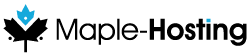Introduction
A nameserver is a server on the internet specialized in handling (DNS) queries regarding the location of a domain name’s various services.
When you input a domain name, such as maple-hosting.com into your browser, a DNS lookup happens behind the scene, the domain's nameservers are found and queried to translate the domain name to an IP address.
Nameservers allow people to use domains instead of remembering IP addresses. However, computers translate domain names to IP addresses in order to communicate with one another.
At Maple-Hosting, we offer you multiple options when it comes to which DNS configuration you wish to use.
Option A: Using Child Nameservers (or Private Nameservers)
In order to set up child nameservers, your domain name registrar must support the option to create child nameservers.
If you've registered your domain name with us, you can use the instructions under this section.
If you've registered your domain name with a different company (no hard feelings), we've created guides on how to create private nameservers for some of the popular domain registrars to make it easy for you.
Child nameservers are subdomains of your domain name (e.g. ns1.mydomain.com) that point to your DNS server.
If your server has cPanel/WHM, the DNS service is already installed on it and should be ready to use, otherwise - you may need to install it.
If your domain name is mydomain.com, your child nameservers will usually look like this:
ns1.mydomain.com {IP}
ns2.mydomain.com {IP}
ns3.mydomain.com {IP} (optional)
ns4.mydomain.com {IP} (optional)
You can create child nameservers through the Domain Control Panel or the Maple-Hosting client area.
Creating Child Nameservers through the Domain Control Panel
- Login to the Domain Control Panel with your Maple-Hosting client area login credentials. If you are unable to login, use the Forgot Password tool with your registered email.
- Find the domain you wish to create child nameservers for and reach its domain management page.
- Click the "Child Name Servers" section and input the following:
ns1.mydomain.com <Your-Server-IP#1>
Click Save, and then input:
ns2.mydomain.com <Your-Server-IP#2>
<Your-Server-IP#1> and <Your-Server-IP#2> can be the same IP address.
Creating Child Nameservers through the Maple-Hosting Client Area
- Navigate to My Domains.
- Find the domain you wish to create child nameservers for and press the wrench icon to manage it.
- Click the "Private Nameservers" button from the management menu and input the following:
ns1 <Your-Server-IP#1>
Click Save Changes, and then input:
ns2 <Your-Server-IP#2>
<Your-Server-IP#1> and <Your-Server-IP#2> can be the same IP address.
Important: Update Your Nameservers
Once you have your child nameservers, don't forget to update your nameservers to your newly created child nameservers. If you followed our guide, these would be ns1.mydomain.com and ns2.mydomain.com
Option B: Using Our Free DNS Hosting Service
This option requires registering your domain name with us or transferring it to us.
- Set your nameservers to:
mh101.earth.orderbox-dns.com
mh101.mars.orderbox-dns.com
mh101.mercury.orderbox-dns.com
mh101.venus.orderbox-dns.com - Under "DNS Management" click the "Manage DNS" section.
- Click "Add A Record" and input the following:
Host Name - leave empty (or input 'www', depending on your preference for your domain).
Destination IPv4 Address - Input your server's IP address.
TTL - leave as default. - This method will make it so that visiting your domain name will show the same content as shown when visiting your server's IP address via a browser.
Option C: Let Us Do It For You!
If your domain name is registered with us and your server is Fully-Managed, you can submit a ticket to our Fully-Managed Support department.
If your domain name is not registered with us, we recommend transferring it to us.
Things To Remember
Do keep in mind that due to DNS propagation it can take anywhere from 36 to 72 hours for DNS changes to be totally in effect.
In order to test your DNS propagation, we recommend using the Global DNS Propagation Tool.
You can check if your DNS set up has any errors or misconfigurations using the LeafDNS tool.